Explore Documentation
Find all the details about how our platform works and how you can get started.
Need Support?
Our team is here to assist you with any queries or concerns you might have.
Quick Solution
Welcome to the 3D Parser API! Follow these steps to get started:
1. Register on the 3D Parser Site:
Visit the sign-up page and create a new account by providing the required details.
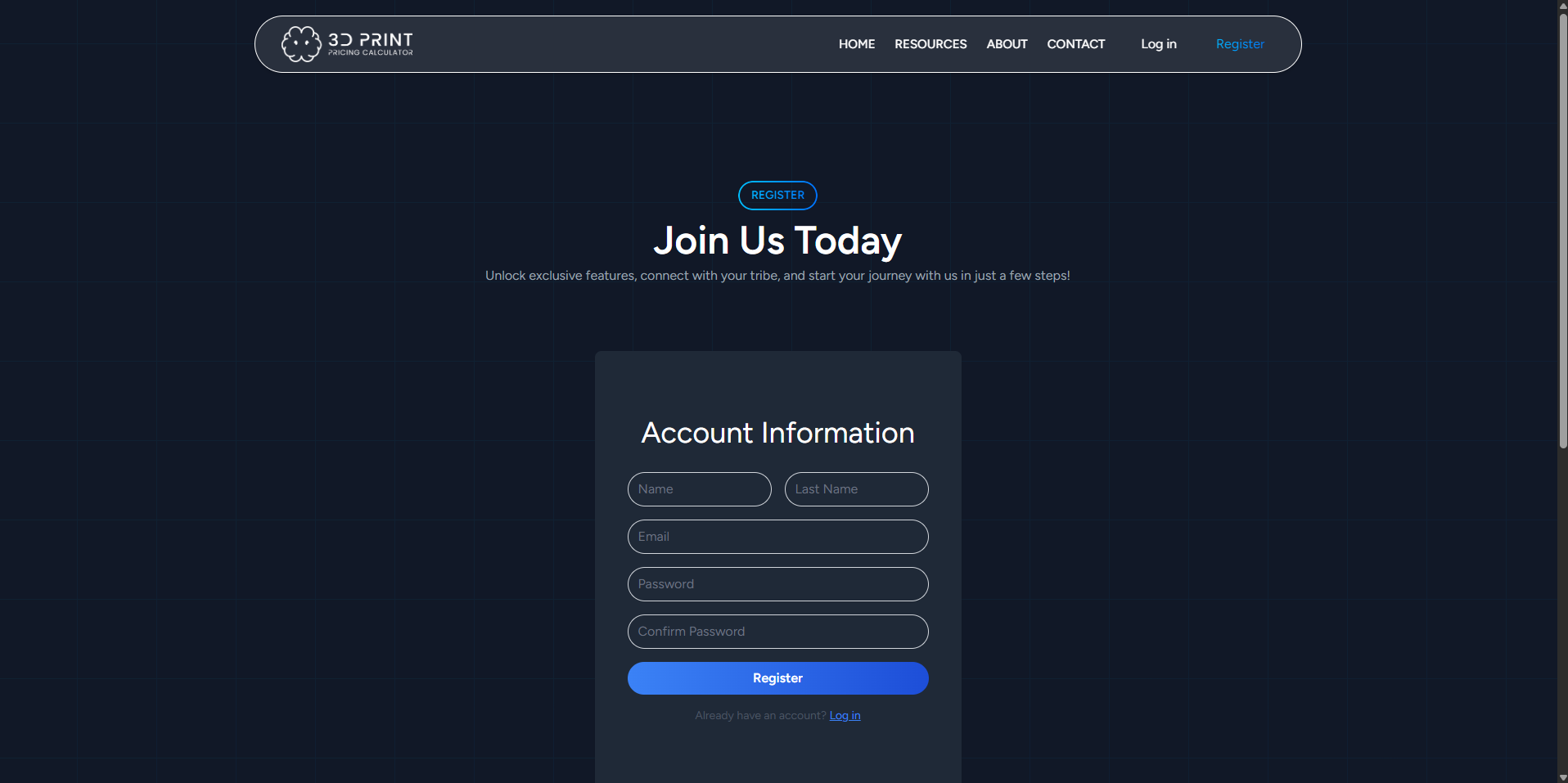
Registration Page
2. Login to the 3D Parser Site:
Use your registered credentials to log in to the 3D Parser website. You can visit login page
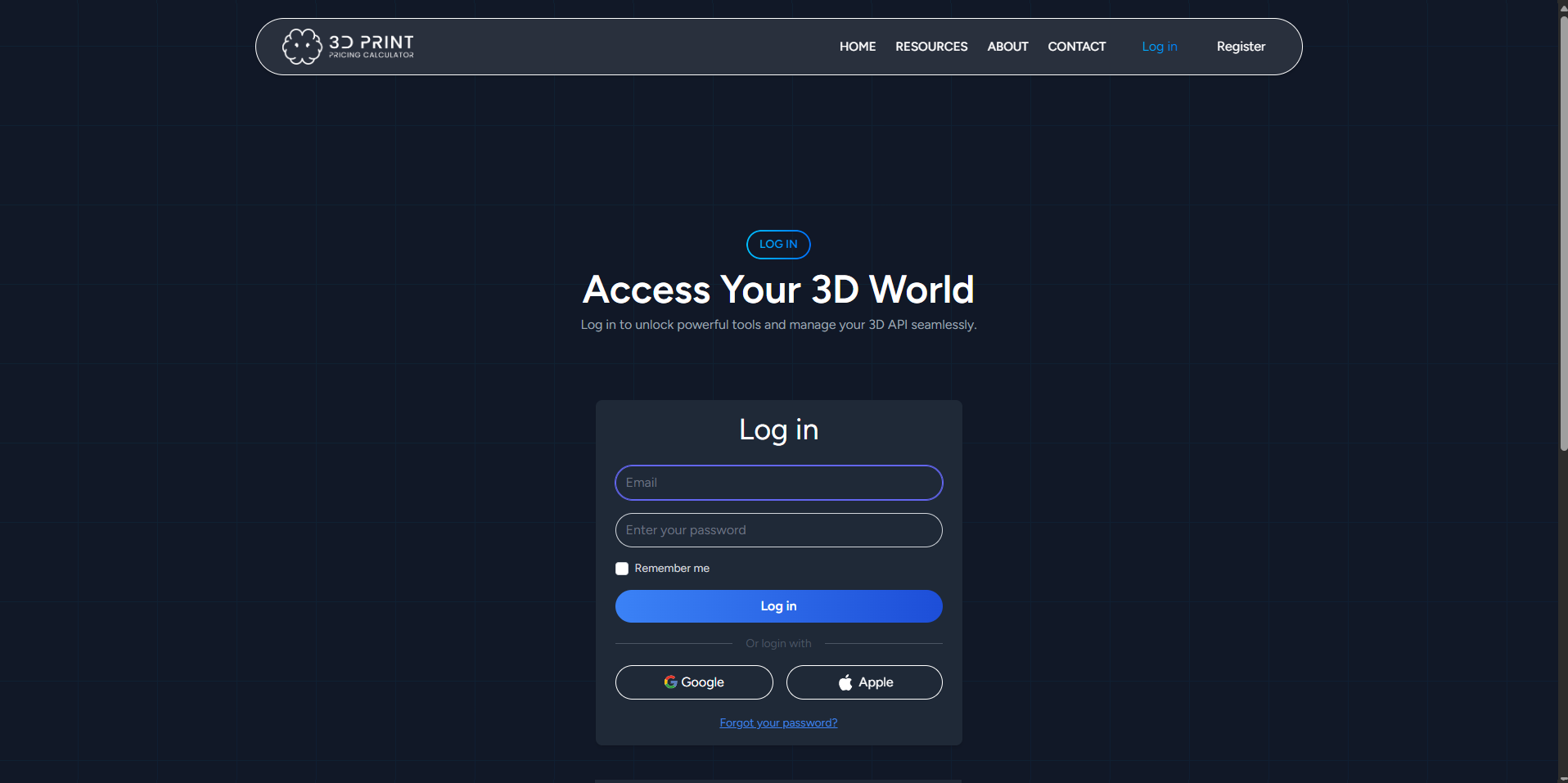
Login Page
3. Navigate to the Subscription Tab:
Once logged in, go to the subscription tab located in the main menu.
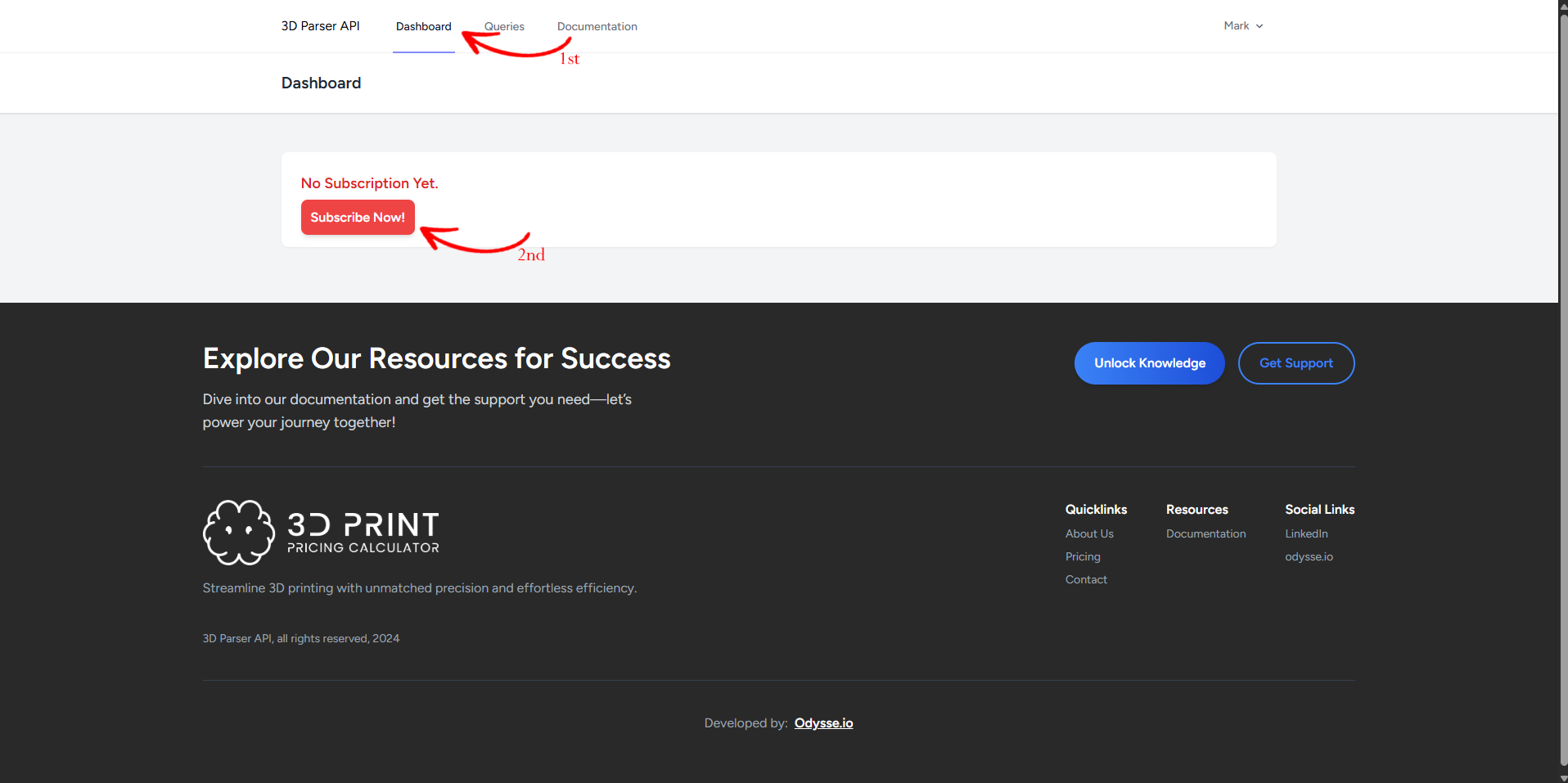
Subscription Page
4. Pay for the Subscription:
Choose your desired plan that suits your needs and proceed with the payment.
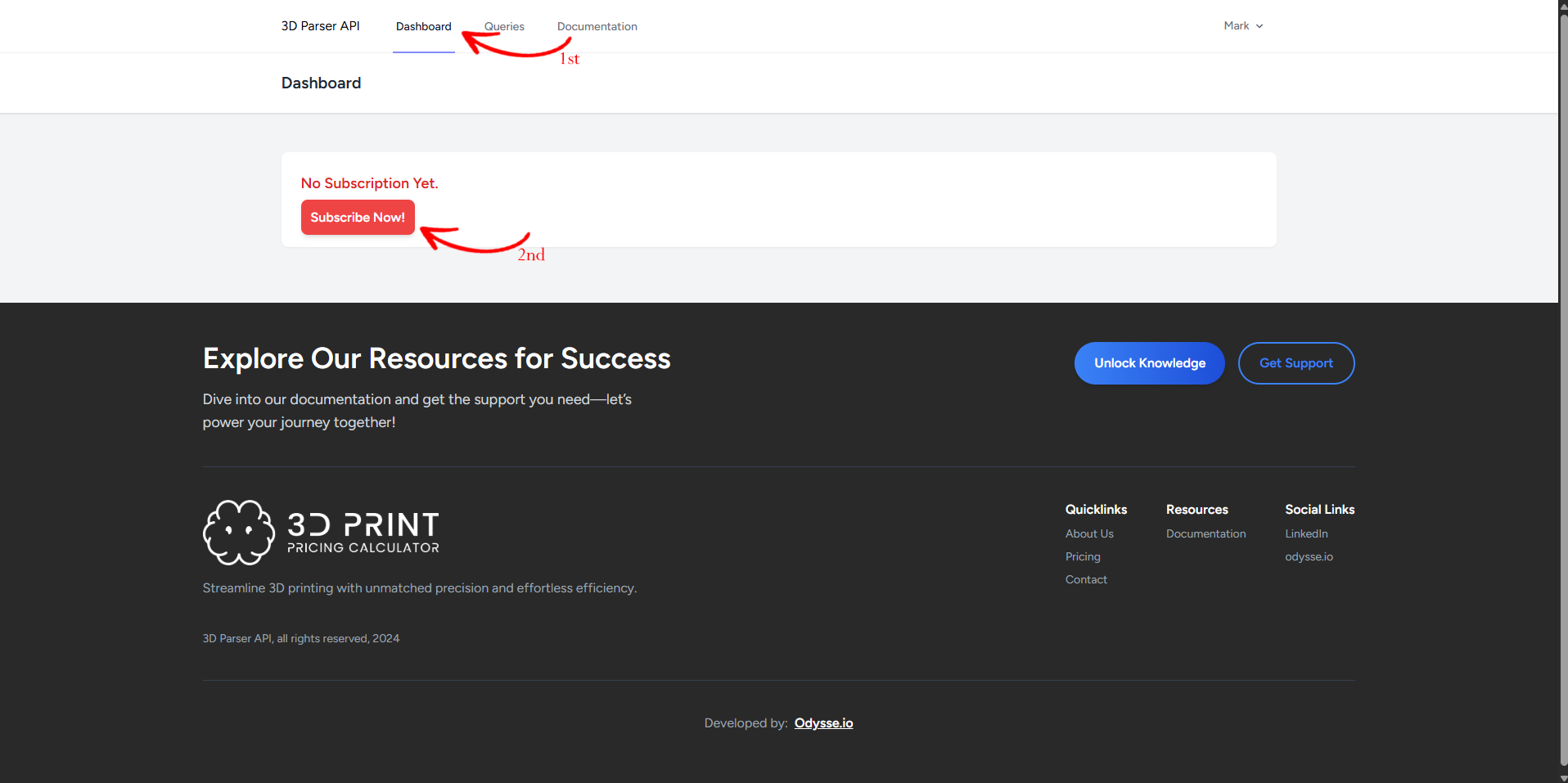
Subscription Payment Page
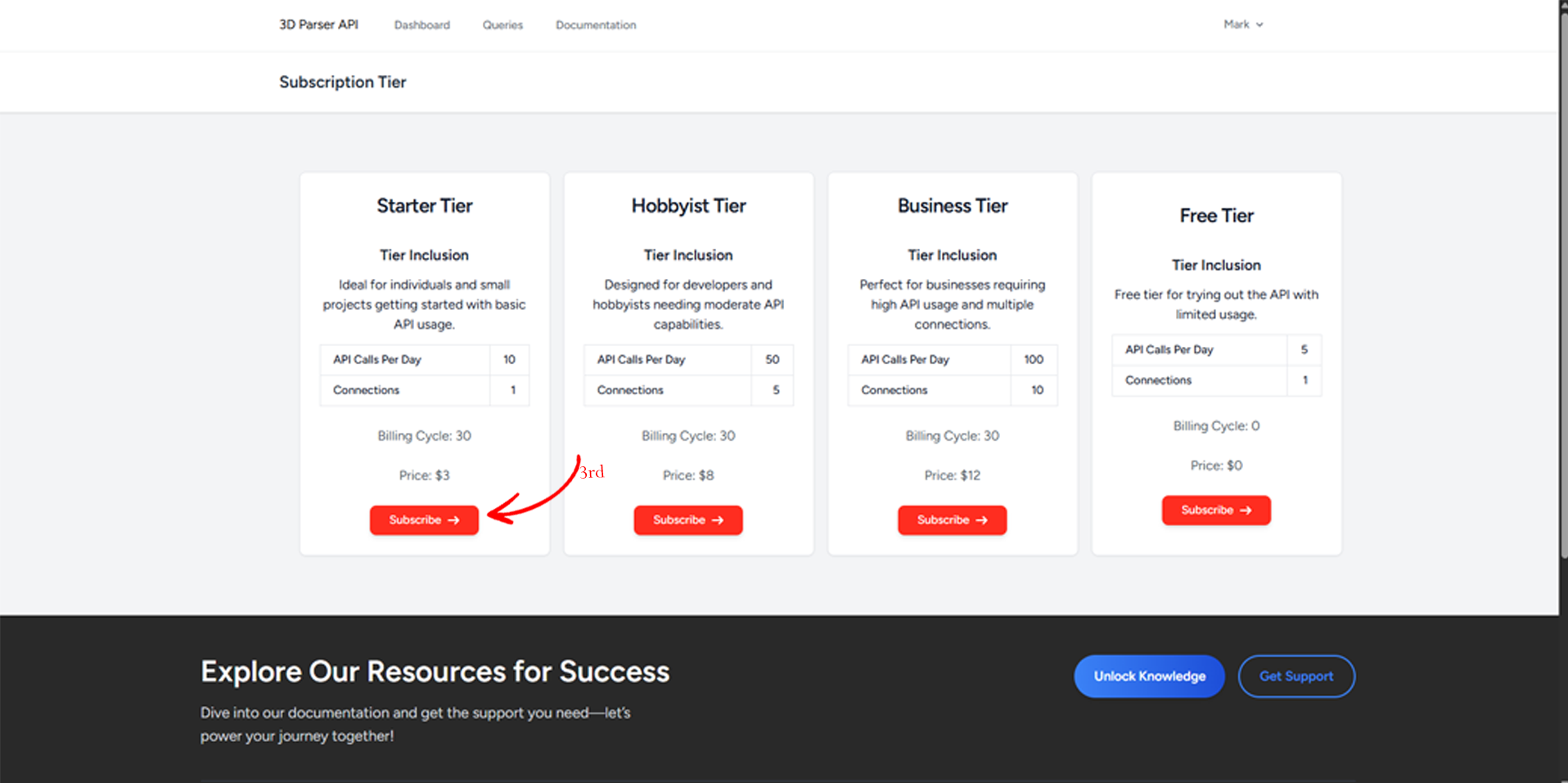
Subscription Payment Page Step 2
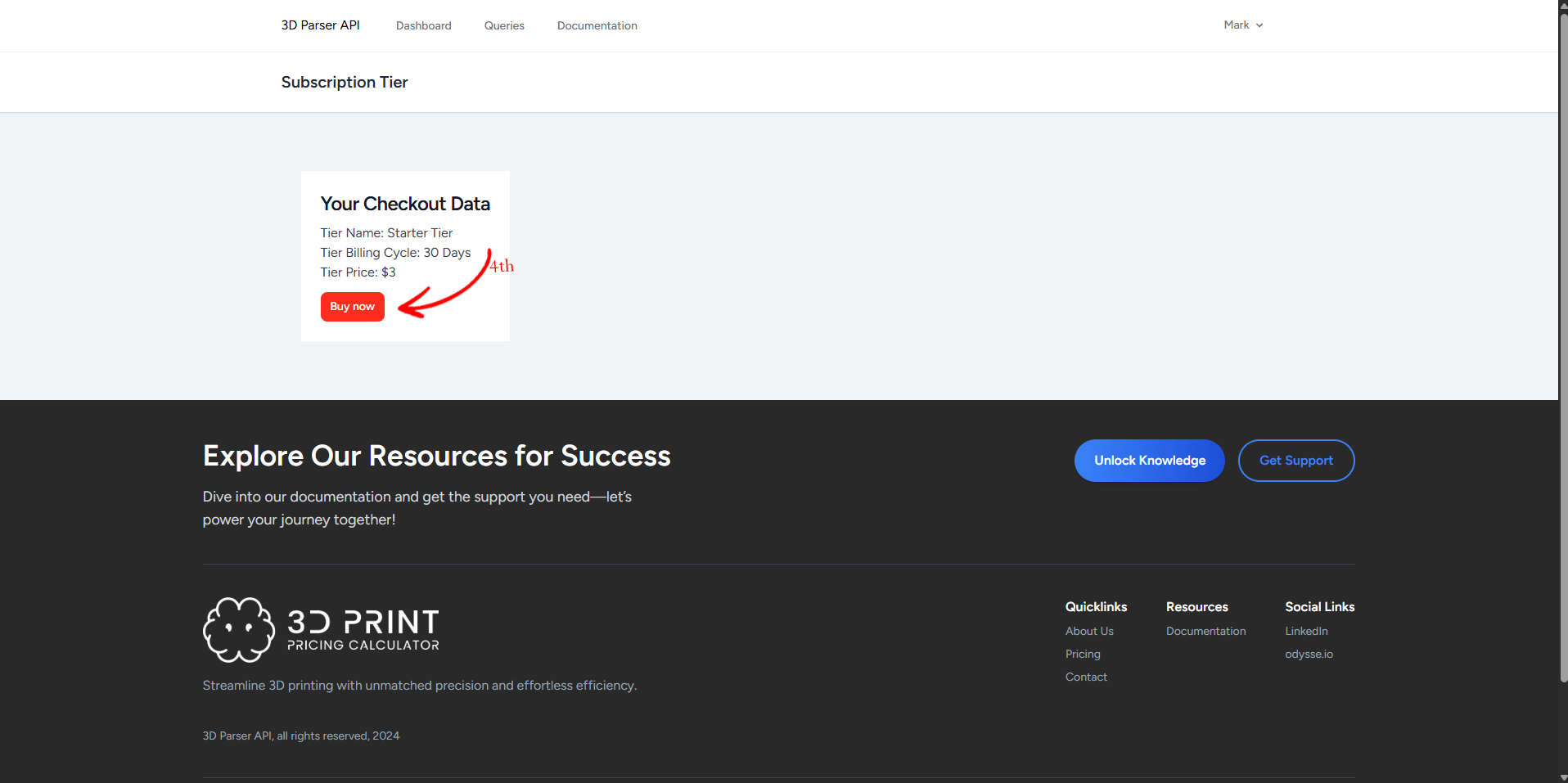
Subscription Payment Page Step 3
5. Add a Host:
Click on the "Add Host" button. Enter the hostname where you will be using the 3D Parser API.
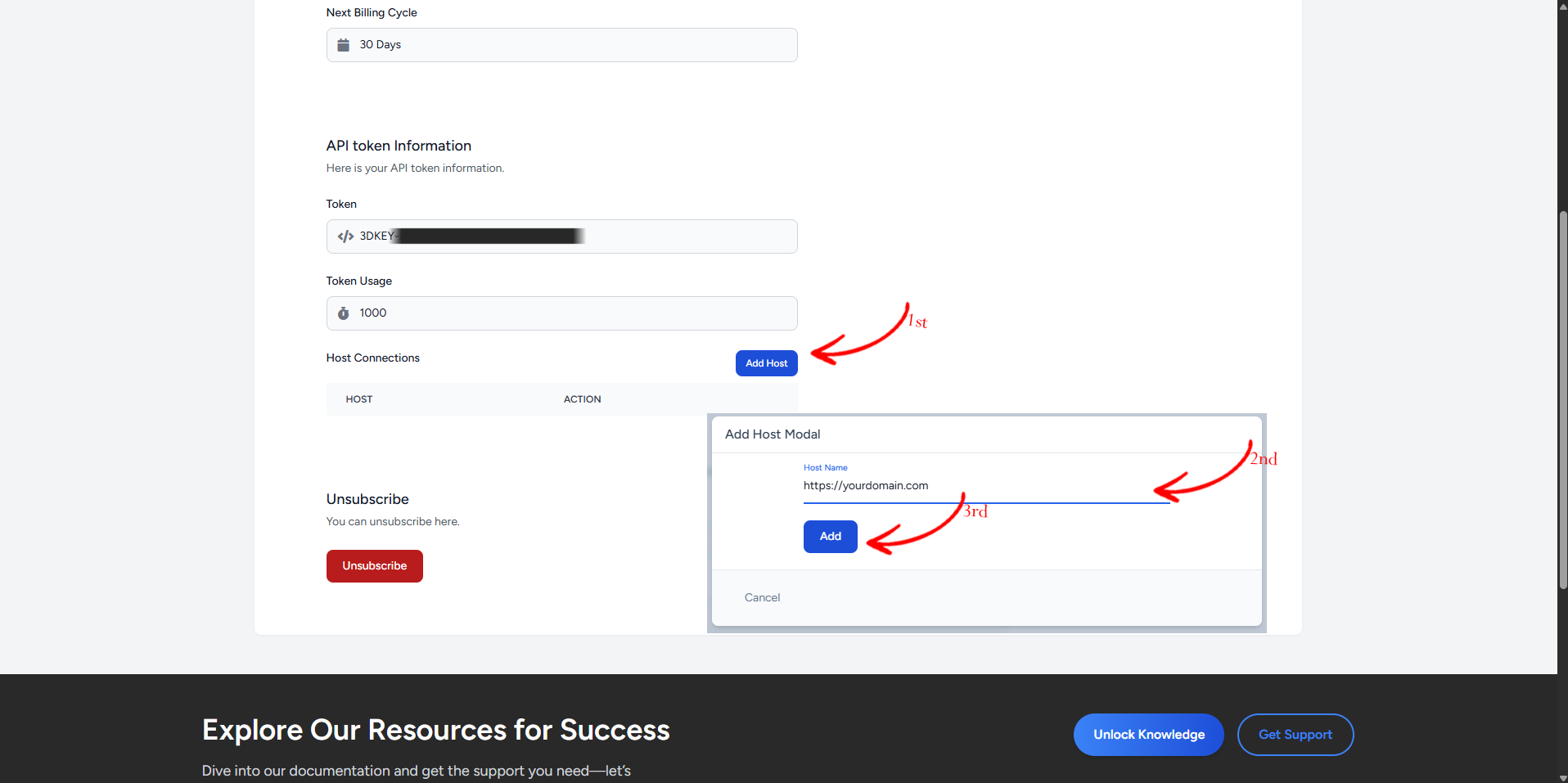
Add Host
6. Retrieve the API Key:
After adding the host, you will be provided with an API key. Use this API key for integrating and installing the 3D Parser API to your application.
Follow these installation guides to set up the 3D Parser system:
1. Login to WordPress Admin:
Access your WordPress dashboard.
In your browser address bar type in https://yourdomain.com/wp-admin and login with your WordPress credentials.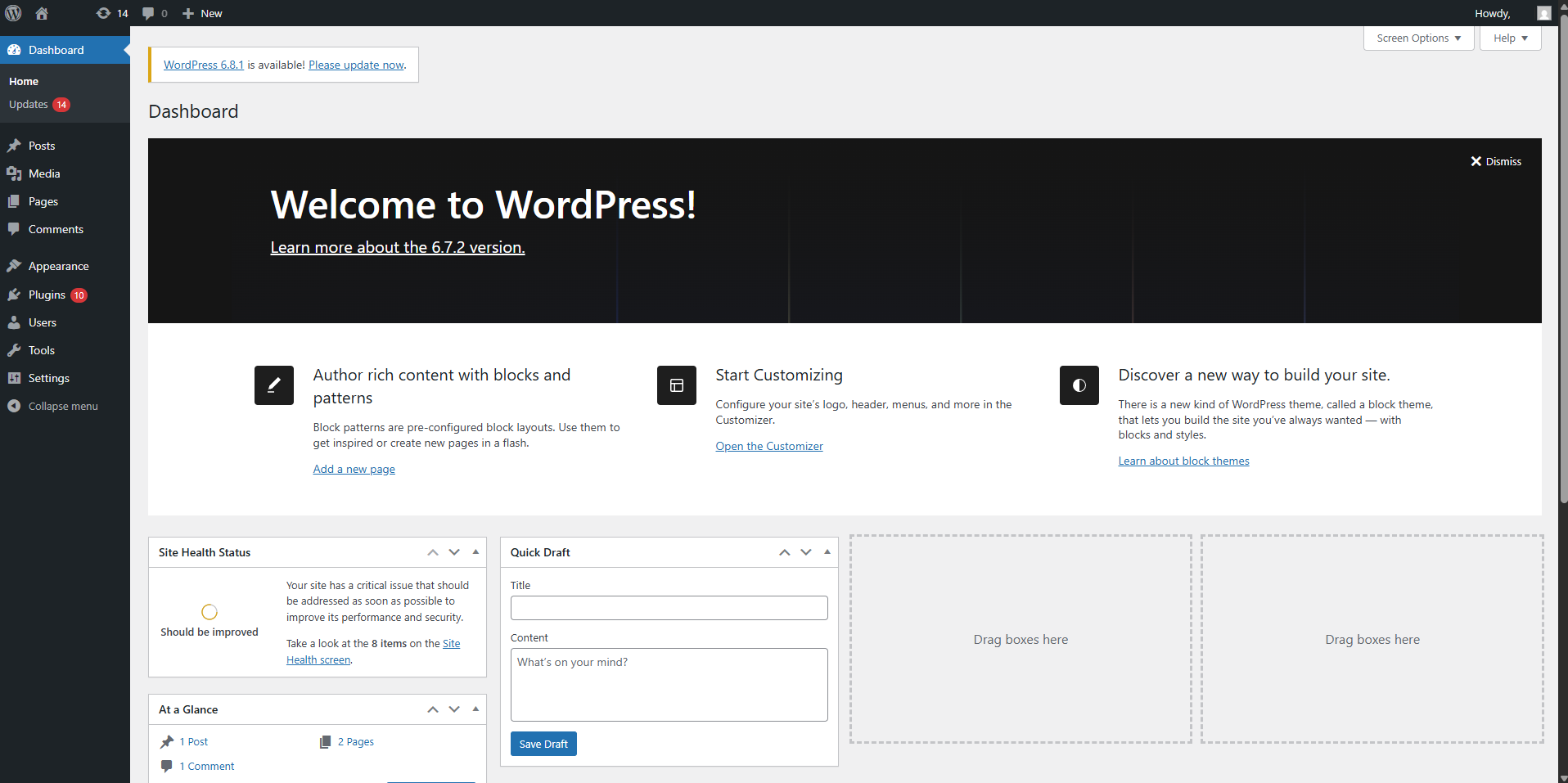
WordPress Dashboard
2. Navigate to Plugins:
Go to Plugins > Add New in the WordPress admin sidebar.
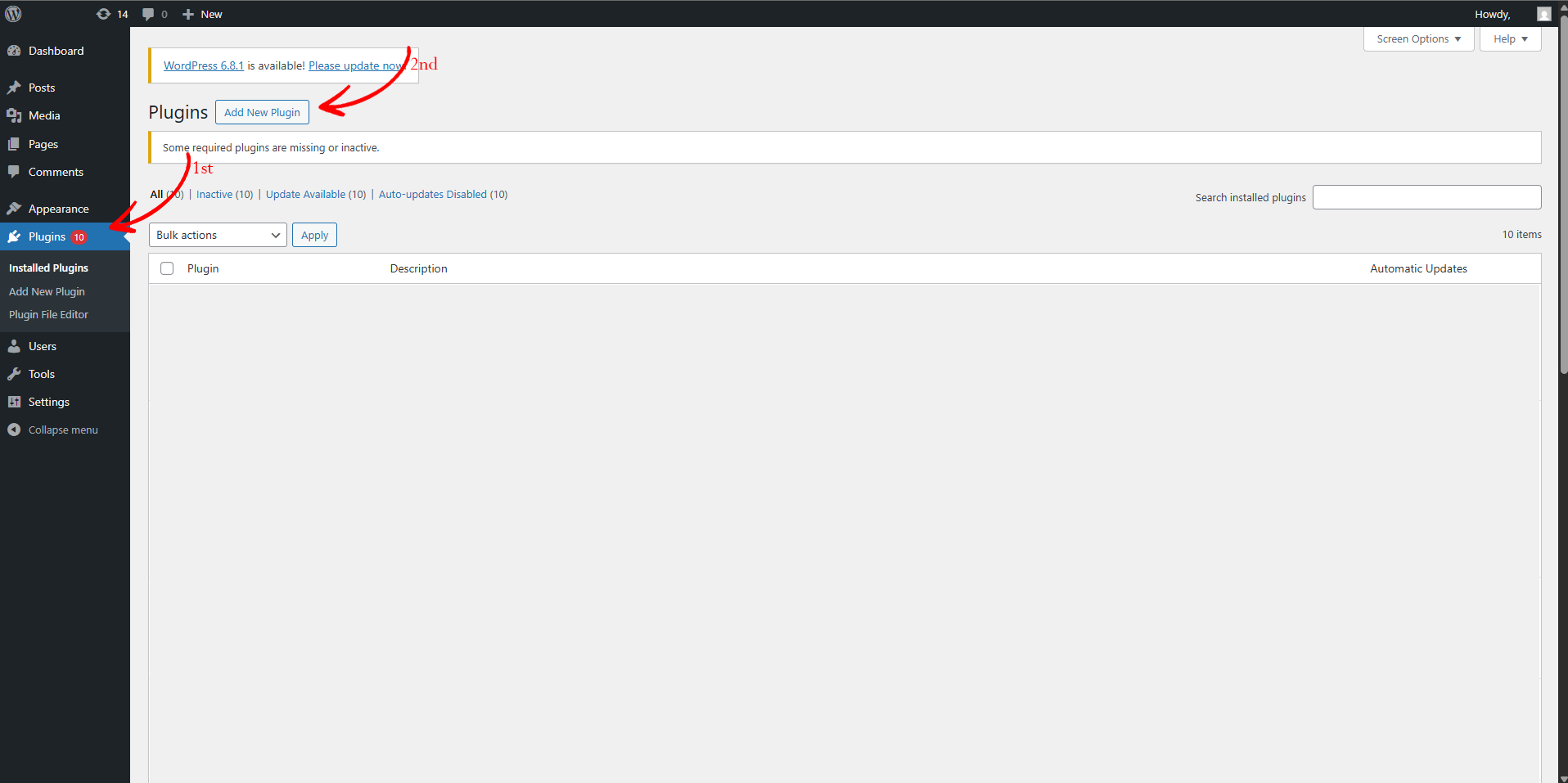
WordPress Plugins Menu
3. Search for Plugin:
Search for "3D Print Pricing Calculator" in the search field.
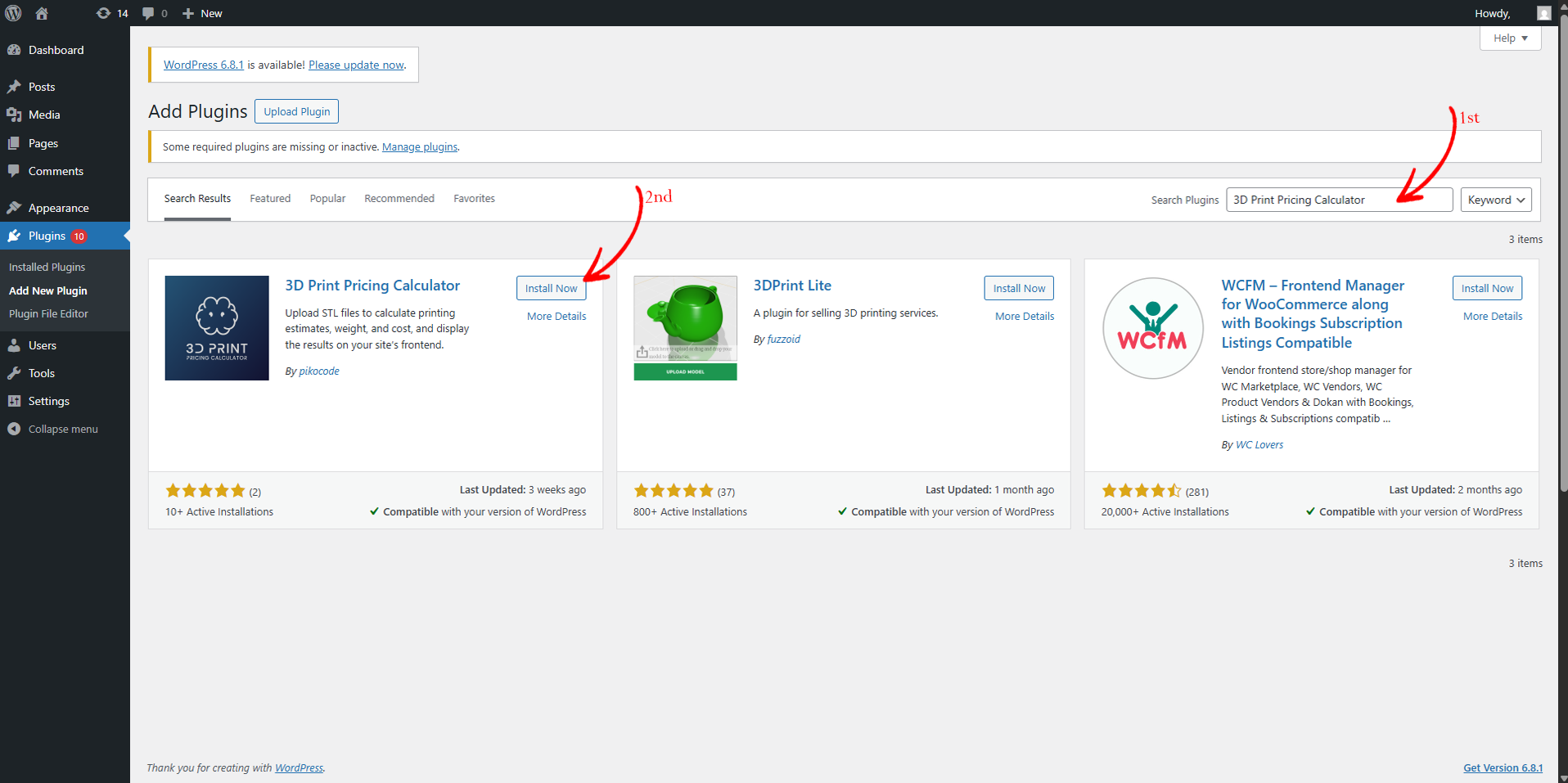
Plugin Search Results
4. Install and Activate:
Click "Install Now" and then "Activate" to enable the plugin.
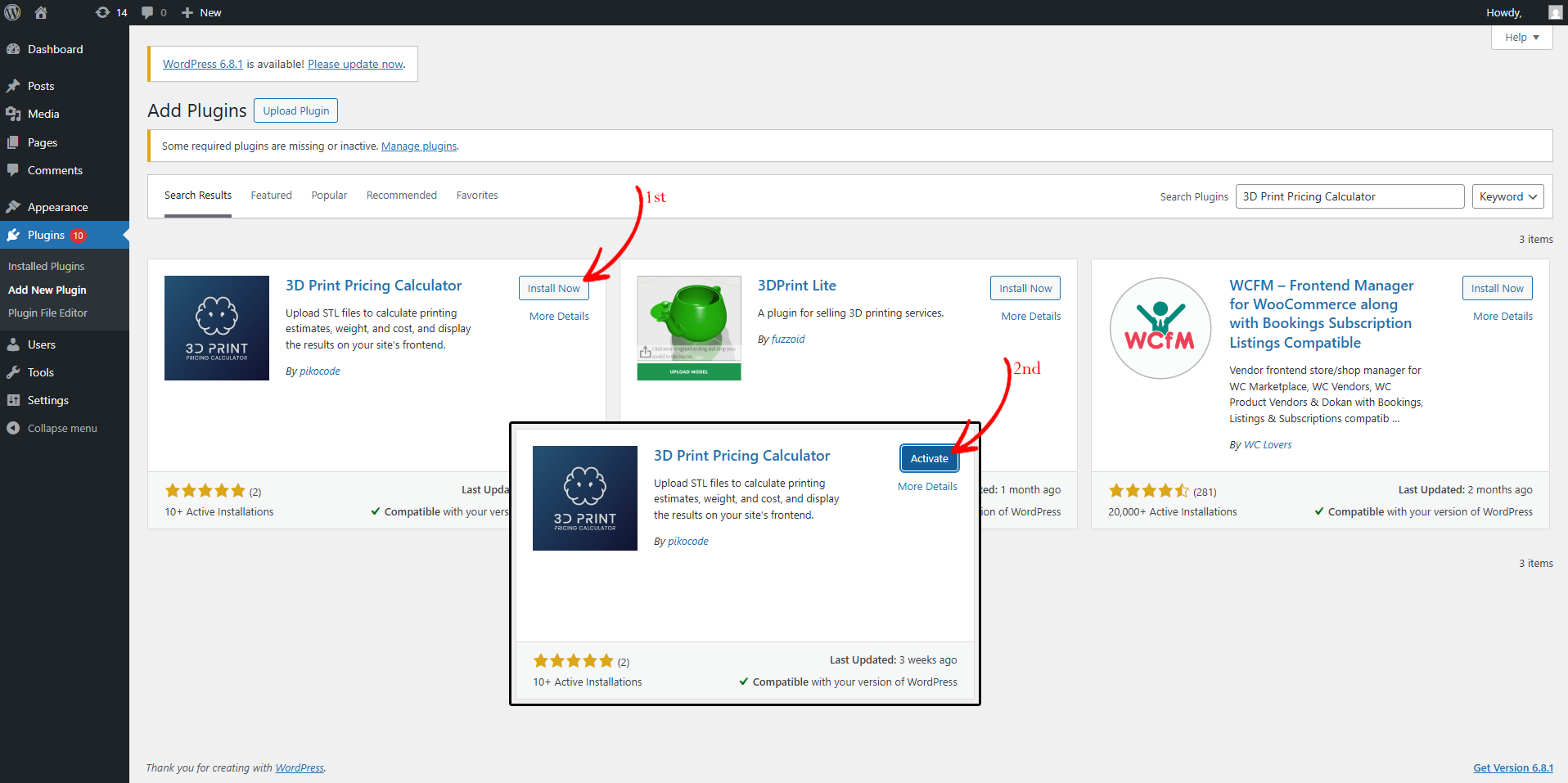
Install and Activate Plugin
1. Download Plugin:
Download the plugin ZIP file from the WordPress Plugin Directory.
2. Upload Plugin:
Go to Plugins > Add New > Upload Plugin in your WordPress admin.
3. Choose File:
Select the downloaded ZIP file and click "Install Now".
4. Activate Plugin:
After installation, click "Activate Plugin" to enable it.
1. Choose a Hosting Provider:
Select a web hosting provider that supports WordPress (e.g., Bluehost, SiteGround, HostGator).
2. Register a Domain Name:
Purchase a domain name or use one provided by your hosting service.
3. Install WordPress:
Most hosting providers offer one-click WordPress installation through their control panel.
4. Configure WordPress:
Complete the initial setup by creating an admin account and configuring basic settings.
5. Install Required Theme:
Go to Appearance > Themes to install a compatible WordPress theme.
To query the 3D Parser API using Postman, follow these detailed steps:
1. Install Postman:
Download and install Postman from postman.com
2. Set up API Request:
- • Open Postman and paste the API URL:
https://api.pikocode.com/api/v1/parser/stl-parser - • Set the HTTP method to POST
3. Set Headers:
- • Switch to the Headers tab
- • Add a new header:
| Key | Value |
|---|---|
| Accept | application/json |
4. Add API Key:
- • Switch to the Body tab
- • Choose form-data as the body type
- • Add the following form key:
| Key | Value |
|---|---|
| scale | 100 |
| unit | mm |
| stl_file | Upload your file here |
| material | 0.95 |
| quality | any number |
| api_key | your_api_key_here |
Replace "your_api_key" with any retrieved data during the registration process
5. Send the Request:
- • Click the Send button to execute the API query
- • After sending the api query, this should be the sample response:
{
"status": 200,
"data": {
"filename": "demo",
"file_size": "5.12 KB",
"volume": "4.50 cc",
"weight": "4.27 grams",
"custom_material": "0.95 g/cc",
"time_printed": "3 hours",
"filament_used": "1.50 square cm",
"number_of_triangles": "4,301,223.00 tri's/hr",
"number_of_vertices": "1.5m",
"print_time": "20 minutes"
},
"message": "Data Retrieved!"
}
STL Parser WordPress Plugin
The Required STL Parser plugin brings powerful 3D model parsing capabilities to your WordPress site. Follow this comprehensive guide to set up WordPress and install our plugin.
Step 1: Install the STL Parser Plugin
- In your WordPress dashboard, go to Plugins → Add New
- Click the "Upload Plugin" button at the top of the page
- Click "Choose File" and select the STL Parser plugin ZIP file
- Click "Install Now" and then "Activate Plugin"
Step 2: Configure the STL Parser Plugin
-
Enter your API Key:
- Go to STL Parser → Settings in your WordPress dashboard
- Enter your API key in the designated field
- If you don't have an API key yet, click "Get Started" on our pricing page to generate a free tier key
-
Configure Default Settings:
- Set your preferred units (mm, cm, inches)
- Configure default scale settings
- Set up display preferences for 3D models
Step 3: Using the STL Parser Plugin
Once configured, you can use the plugin in several ways:
- Use the
[ppc3d_stl_upload_form]shortcode in posts or pages - Add STL files through the media uploader
- Create a dedicated 3D model gallery using the included block
The plugin provides these powerful features:
- • Instant STL file processing and rendering
- • Customizable scale and unit parameters
- • Seamless 3D model analysis with detailed metrics
Resources & Support
- • Full documentation with advanced configuration options
- • for visual learners
- • Support forum for troubleshooting assistance
Looking to Connect?
Whether you have questions or need support, we’re here to help. Reach out to us through the contact details below, and we’ll be happy to assist you.
Email Address
contact@pikocode.com
Documentation Links
API Documentation
Explore our comprehensive API documentation
Integration Guides
Learn how to integrate our API with your application
SDKs and Libraries
Download SDKs and client libraries
Looking to Connect?
Whether you have questions or need support, we’re here to help. Reach out to us through the contact details below, and we’ll be happy to assist you.
Email Address
contact@pikocode.com
Frequently Asked Questions (FAQs)
Follow these steps to install and configure the 3D Parser plugin:
Follow these steps to install and configure the 3D Parser plugin:
Troubleshooting Guides
Follow these steps to install and configure the 3D Parser plugin:
Follow these steps to install and configure the 3D Parser plugin:
General Information
API Updates and Service Status
Stay informed on API updates, maintenance, and service announcements.
Share Your Feedback
Share your experiences or feedback to help us improve.
Join Our Developer Community
Connect with developers worldwide and share resources.
Troubleshooting Guides
Troubleshooting Connectivity Issues
- Check your internet connection.
- Verify API endpoint URL and credentials.
- Test with a simple API request to diagnose the issue.
API Status and Announcements
Current Status: Operational
Scheduled maintenance on July 15th, 2024, from 10:00 PM to 12:00 AM UTC.